Accurate video captions in minutes
There are some exciting new developments in the world of captioning at UAF right now! Kaltura, our UAF video-hosting platform, recently released a much-improved auto-captioning service. In comparison tests by UAF CTL, machine accuracy increased to 97.5%-99.3% from about 90%! The new service also makes it much faster to create captions and easier to edit them, with a turnaround of minutes.
This introductory video, created by Jennifer Reynolds for her course MSL F111: The Oceans, contains unedited captions generated by automated speech recognition. Watch to see the specialized vocabulary it gets right, and the few places where a human edit is needed.
Does this news send a thrill of delight up your spine? As someone who always has the captions on when watching Netflix, it certainly does for me. I am in good company – a recent study by Oregon State University found that 98.6% of students find captions helpful. Like me, the students in the study reported that captions help them focus and retain information, and, when there are transcripts attached, studying becomes easier since it makes the video searchable.
Because captions are such a universal good, all videos uploaded to Kaltura, including recorded Zoom meetings, are automatically captioned (usually within half an hour). If you create media for your course through CTL’s media studio, we will provide 99.9% accurate professional captions. As of July 2021, all instructors are able to request professional captioning for their instructional videos. The Professional Captioning Request guide explains the parameters of this program. Contact Clara Noomah if you are captioning content in response to a request for accommodation – there may be additional tools available to you.
Here’s when auto-captioning is your new best friend:
- You’ve used your webcam or a screencast app to record a short welcome or module introduction video.
- You’re working last-minute, and don’t have time for the five-business-day turnaround from 3Play.
- You want to maintain control over spelling and capitalization for culturally specific content. (Example: Alaska Native place names).
- You have a longer video (like lecture-capture) and you want to make it searchable so students can easily find important parts.
- Students are uploading video projects – helpful for other students, transcripts and searchability make them easier for you to grade too!
How to add auto-captions
Simply wait after uploading your video! It usually takes 10-30 minutes, depending on video length. Refresh the video to check if they’ve been added.
Once the captions have been added to the video, some new features will appear! Click the “CC” button to see the captions, and the “Show transcript” option below the video to expand the Interactive Transcript Viewer. This is a searchable transcript that will follow along with the video. There is also an auto-generated tag cloud now attached to your video.
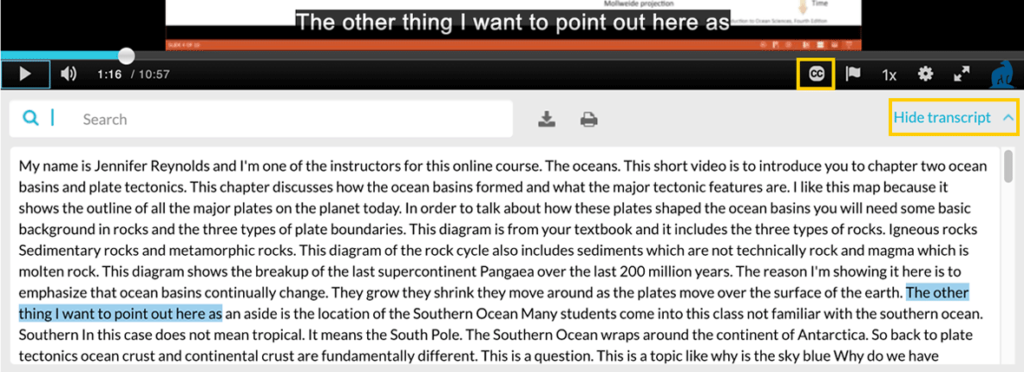
How to edit auto-captions
Machines aren’t perfect, so look back through your transcript for errors, especially ones that might cause confusion. To edit captions, go back into the “Captions Requests” screen from the “ACTIONS” menu and click on the “Edit” icon next to the captions. It will bring you to the editor where you see the video side-by-side with the timestamped captions. Simply click on a word to edit.
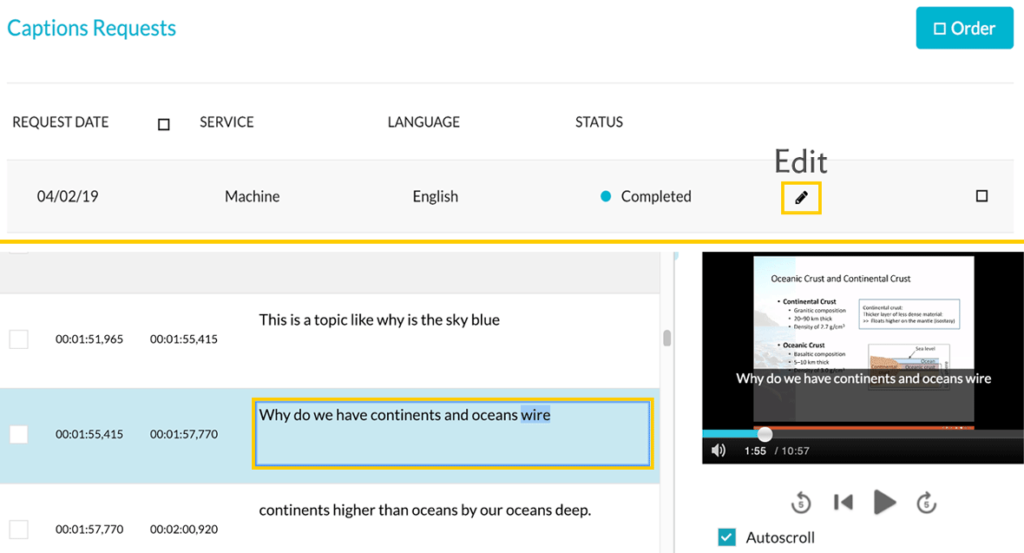
Happy captioning!
Further resources
CTL: Caption your course videos to benefit everyone
References
Linder, K. (2016). Student uses and perceptions of closed captions and transcripts: Results from a national study. Corvallis, OR.





[…] And don’t forget that captioning can be automatically added through Kaltura by following these instructions for accurate video captions in minutes. […]
[…] you have a few videos in your course, look into editing machine-generated captions within Kaltura. With machine accuracy around 95% to 97% and an easy-to-use editing interface, the task isn’t as […]
I am interested in learning how to caption video. I have Upper Tanana language classes that I am developing to teach online. I think captions would work with this. How are you Clara?