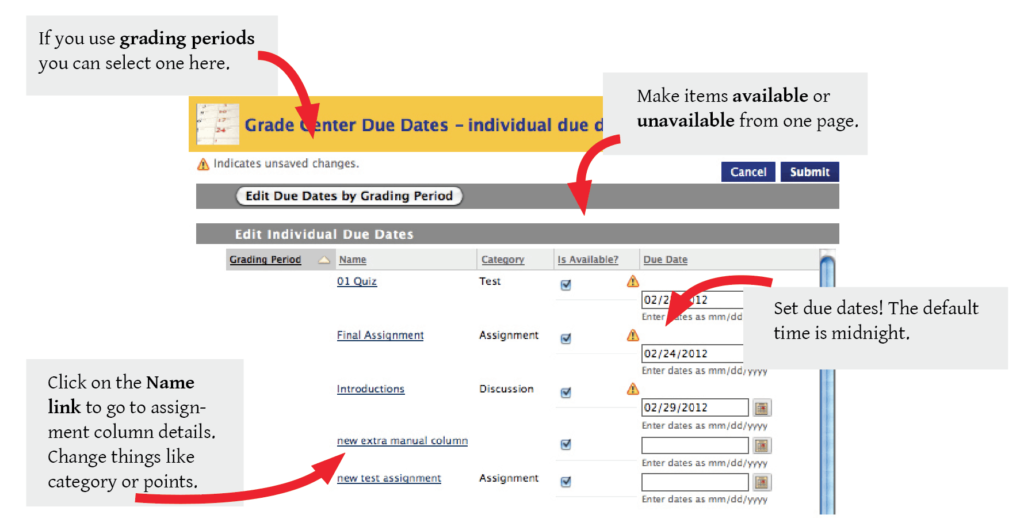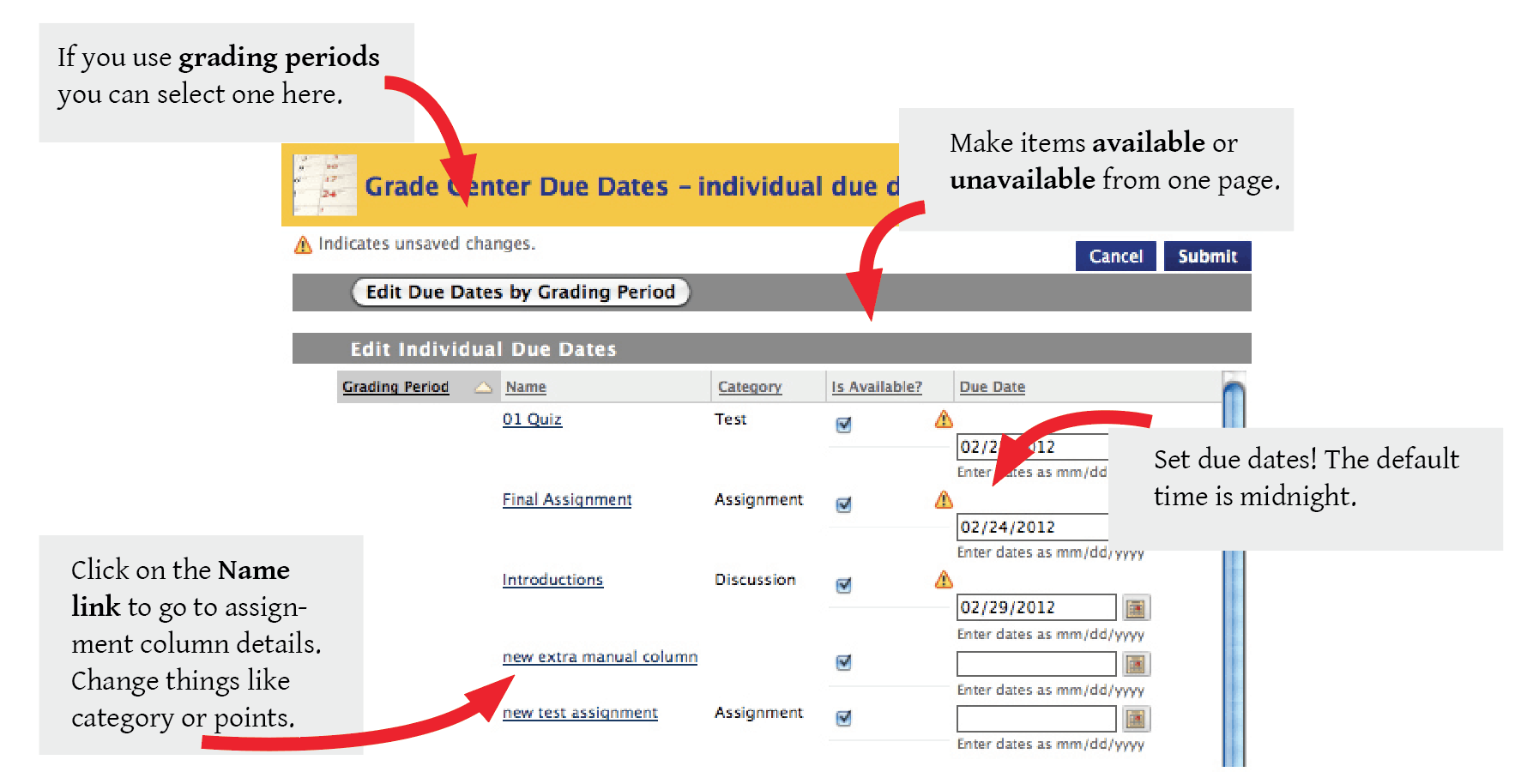
Blackboard set Grade Center Due Dates
If you are reusing course content from one semester to the next, one of the more tedious clean up tasks you’ll need to do is to update assessment and assignment due dates. Students depend on due dates to keep on task and create some momentum towards completion throughout the semester. Due dates show up in the student’s My Grades or Gradebook.
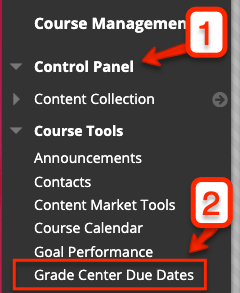
From the Control Panel in the Blackboard sidebar menu select Course Tools. Now look for Grade Center Due Date.
Once you get to the one-page screen you can update all of the assessments / assignments at once. Filter the items by using Grading Periods (if you have your course set up for grading periods). Update due dates and due time. Make items available of unavailable by using the checkbox. If you need more details about the assignment, click on the item and you will leave the set due date page. Be sure to click save before leaving!