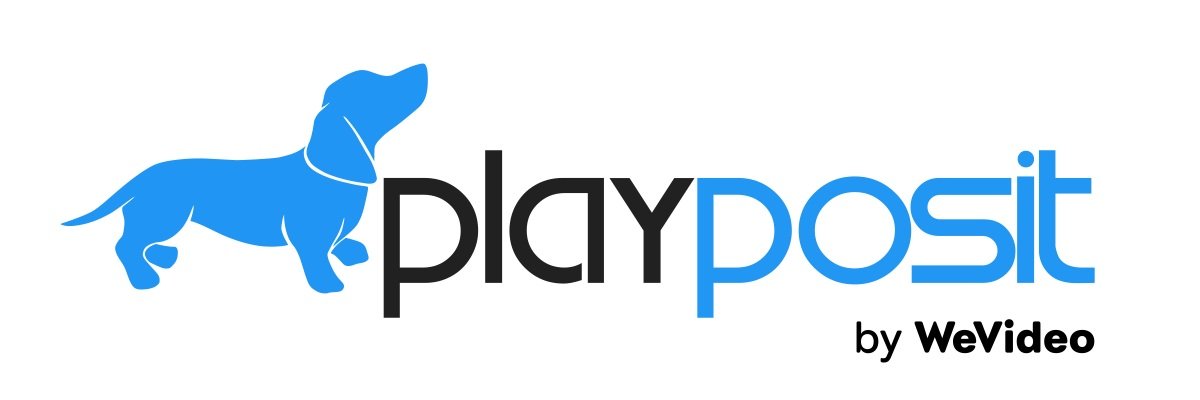
Make your videos interactive with PlayPosit
Adding Interactivity
Interactivity has the potential to allow students to better understand video content created or curated by instructors. PlayPosit is a tool that allows instructors and students to add quizzes, polls, discussions and extra information to an existing video. These interactive elements form obligatory points of interaction and can help refocus student attention back on the video (Vural, 2013).
PlayPosit integrates with tools that are already available to UAF instructors. From PlayPosit, users can add videos that they own or can edit from Kaltura Mediaspace. PlayPosit integrates with Blackboard and Canvas grade books. It is currently enabled for all UAF courses in Blackboard.
PlayPosit is available to all UAF instructors. To get access, simply launch PlayPosit from Canvas.
Maintaining Presence
UAF Associate Professor of Psychology Dani Sheppard is using PlayPosit to enable her to deliver a richer learning experience to students as she teaches online courses with high enrollment. PlayPosit has allowed her to ensure students make it through the whole video, and to implement simple auto-graded assessments that are integrated with course material and that post directly to the Blackboard grade book.
Research has shown that students can lose interest in or tune out of a video after mere minutes (Hibbert, 2014; Guo, Kim, & Rubin, 2014; Bowles-Terry, Hensley, & Hinchliffe, 2010). By simply adding elements to a video that pause the video automatically, reengagement with the video becomes necessary, coaxing a student back into the viewing experience (Geri, Winer, & Zaks, 2018).
Managing Attention Spans
A simple reflective pause with a note from the instructor can have a positive effect on engagement. UAF Assistant Professor Peter Westley is using PlayPosit videos in his online course, FISH F394: Salmon, People, Place, to do exactly this. In addition to quizzes added to videos that Westley has produced on his own, he has added his own instructor commentary to a feature-length documentary, “Wild Reverence,” shown to his students with permission of the creators. By adding anecdotal pieces of information and low-stakes quiz questions that connect to the video, Westley is able to preserve the natural pattern that an instructor might follow during an in-class viewing: Pause the video for a few seconds and share relevant information that students might not otherwise catch.
Not only does this practice help extend student attention spans, but it addresses commonly held expectations of online students. Students expect courses to include videos, but they also expect instructors to be present (Hibbert, 2014). PlayPosit allows an instructor to maintain their presence even while using third-party content.
A Wide Array of Features
PlayPosit also gives instructors more powerful features than simple quizzing, including the ability to prevent viewers from moving backward or forward in a video, the ability to add multimedia to an interactive item, and to have feedback tailored to each possible answer. Viewers can also be moved to different points in the video timeline based on these answers. For example, if a student gets a question wrong, the player can jump back to the portion of the video where the answer is mentioned.
PlayPosit provides a wealth of analytics on student engagement including watch time, time spent on each answer, and a user-friendly dashboard that lets instructors get a big-picture view of student performance. The end of each PlayPosit video includes a short feedback question to gauge satisfaction with the interactive video experience.
References
Hibbert, M. C. (2014). What Makes an Online Instructional Video Compelling?. Educause Review Online.
Geri, N., Winer, A., & Zaks, B. (2017). Challenging the six-minute myth of online video lectures: Can interactivity expand the attention span of learners? Online Journal of Applied Knowledge Management, 5(1), 101-111.
Vural, O. F. (2013). The Impact of a Question-Embedded Video-Based Learning Tool on E-Learning. Educational Sciences: Theory and Practice, 13(2), 1315-1323.
Guo, P. J., Kim, J., & Rubin, R. (2014). How video production affects student engagement: An empirical study of mooc videos. In Proceedings of the first ACM conference on learning@ scale conference (pp. 41-50).
Bowles-Terry, M., Hensley, M. K., & Hinchliffe, L. J. (2010). Best practices for online video tutorials in academic libraries: A study of student preferences and understanding. Communications in Information Literacy, 4(1), 17-28.
Further resources:
Teaching Tip: What I Love About PlayPosit




How do I block subtitles from appearing when I use a copy of a premade bulb? I teach Spanish and I do not want students to access either Spanish or English subtitles.
Hi Maria,
Thanks for the question. Unfortunately, if you do not own the source video, you cannot remove subtitles. Students have the option to turn captions/subtitles on or off in the player, but because you don’t have control over the source itself, there’s not a way to do this in PlayPosit. I do understand the purpose of doing this, and it would be nice to be able to force that attentive listening experience for students. I will put in a feature request to PlayPosit to suggest that they allow instructors to set this up in the bulb deployment settings. Best, Sean.
Maria,
I reached out to PlayPosit on this, and this is actually possible! Go into the bulb settings > scroll down to manage captions > click on the eye icon to disable the captions from appearing. You can do this for select captions, so you can remove only one language, for example. Best of luck.
[…] CTL provides PlayPosit to all UAF instructors. For more information, read this resource page.Resources:Shahrokni, Seyed Abdollah. (2018). Playposit: Using interactive videos in language […]